
+6
Under review
Layers are not slicing to specified size.
It takes the # layer and adds 6px to the dimension. This is really frustrating. Does anyone have this problem?
Answer

Answer
Under review
Possible solution:
check in ‘Snap Vector Tools and Transforms to Pixel Grid’ in the General Preference panel.
Anyone with this problem?

Mine doesnt use the # vector layer at all, with the ‘Snap Vector Tools and Transforms to Pixel Grid’ checked. Even after the update. It just trims all the images regardless of the vector layer.

+1
Try deleting your photoshop preferences. It seemed to help with several members of our team that was experiencing the issue.

Is it happening in all cases, in different computers?
If you send me some examples files with the problem I can take a look.
If you send me some examples files with the problem I can take a look.

+1
Up to today I had the same problem. I tried the quick solution to trashing the preferences first (hitting cmd+alt+ctrl+shift immediately after starting Photoshop and confirming the dialog) and I still had 2 additional pixels on each side when using the # vector layer.
After that I manually deleted/renamed the Photoshop preference file. (https://forums.adobe.com/thread/963474?tstart=0)
And whatever the difference between these two methods may be, when I fired up Photoshop again, everything worked just fine. Exporting a single pixel using a vector shape - no problem!
I’m running Photoshop CS6 on OSX 10.8.5. Hope that helps ...
After that I manually deleted/renamed the Photoshop preference file. (https://forums.adobe.com/thread/963474?tstart=0)
And whatever the difference between these two methods may be, when I fired up Photoshop again, everything worked just fine. Exporting a single pixel using a vector shape - no problem!
I’m running Photoshop CS6 on OSX 10.8.5. Hope that helps ...
Customer support service by UserEcho



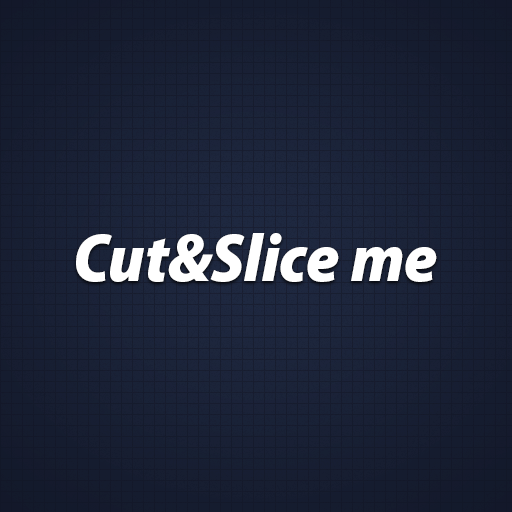

Possible solution:
check in ‘Snap Vector Tools and Transforms to Pixel Grid’ in the General Preference panel.
Anyone with this problem?